Message Preview
Message Preview
This is how your message will look like:
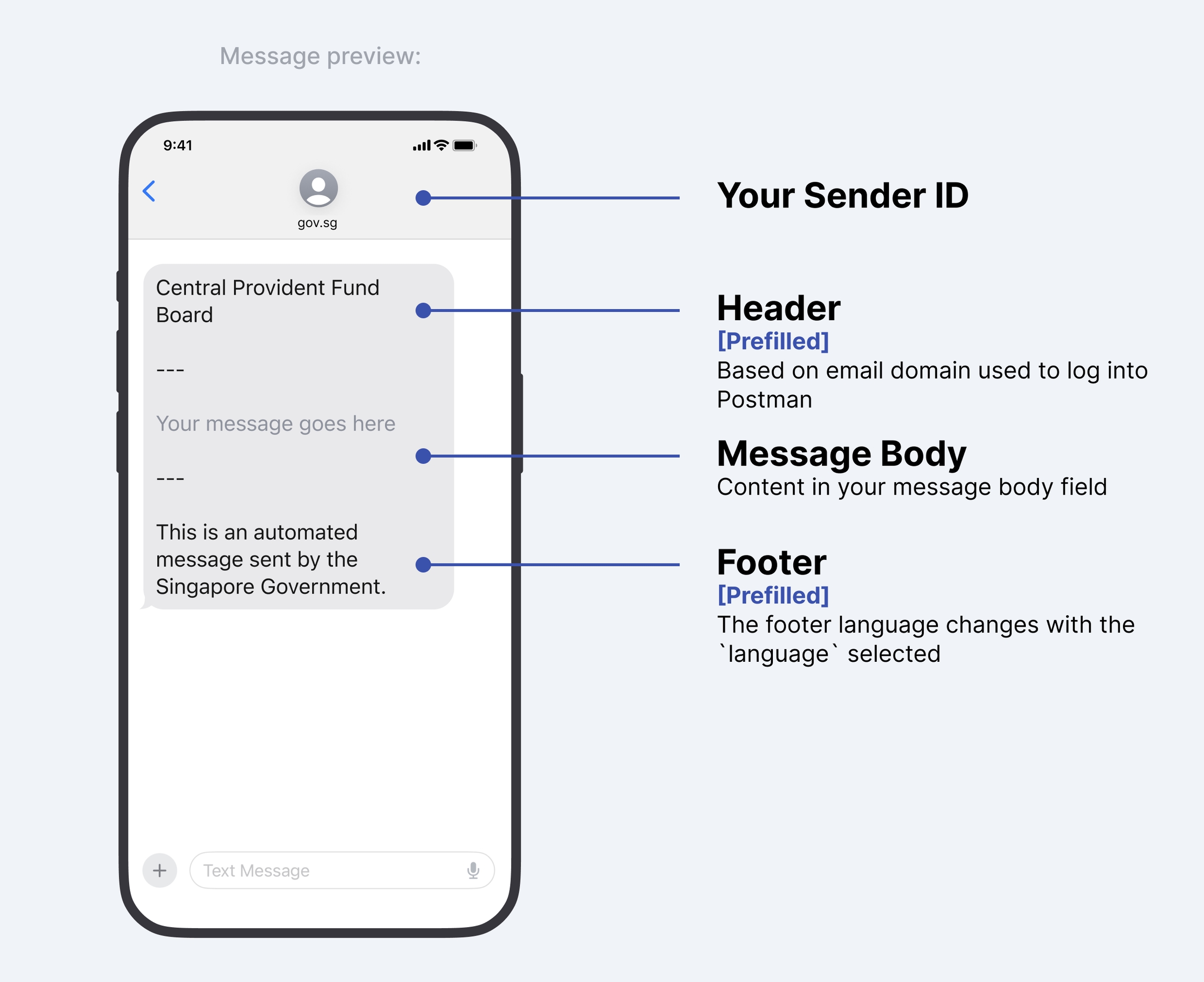
Header
The Header corresponds to the email account that you have logged into Postman with.
You may check on the email account that you've used to log into Postman by clicking on the avatar at the bottom right of the page. Refer to the image for more information

Changing your message header
Header name changes are permitted in specific cases, and approved on a case-by-case basis. Some examples where header name changes are permitted.
Platform products
Some products are used by multiple agencies, and recognised by the product name rather than agency name e.g. "Singpass", and not "Government Technology Agency". If you need to change the name in the header, please contact us with your use case.
An agency sending on behalf of another agency
If you are helping another agency send messages, the main agency should add your agency's users as members/admins to the campaign so they are able to send messages from the main agency's created campaign. Please contact us if you need further clarification for your specific use case.
Cases where header name changes are not permitted
If your agency has a project that sends out surveys or information on welfare packages etc, these do not qualify for header name changes.
Last updated